Patient Portal
Log In to Patient Portal
Follow the steps below
Step 1
Choose Using Mobile Number
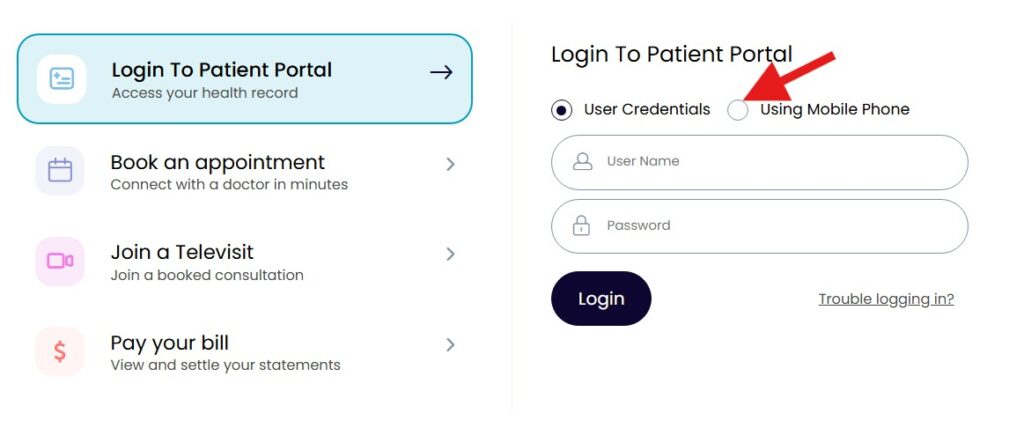
Step 2
Enter your first, last name and date of birth.
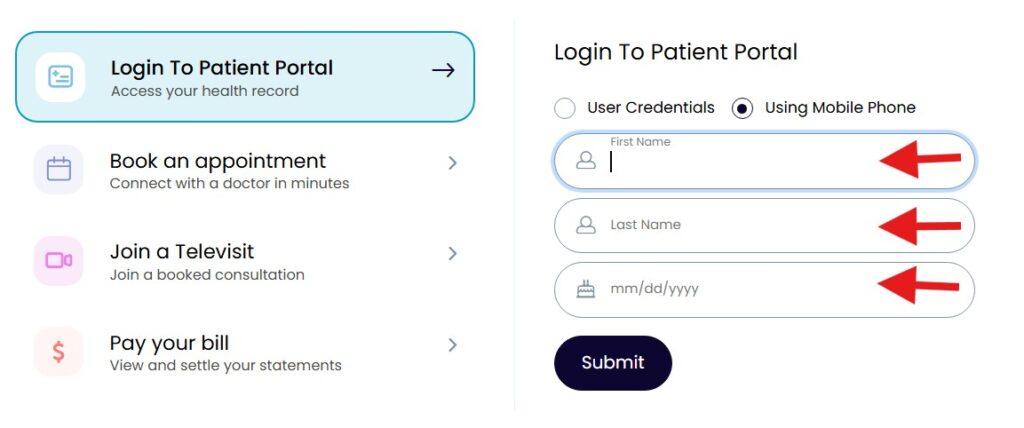
Step 3
Verify the last 4 digits of your phone number are correct and click on
Send Code
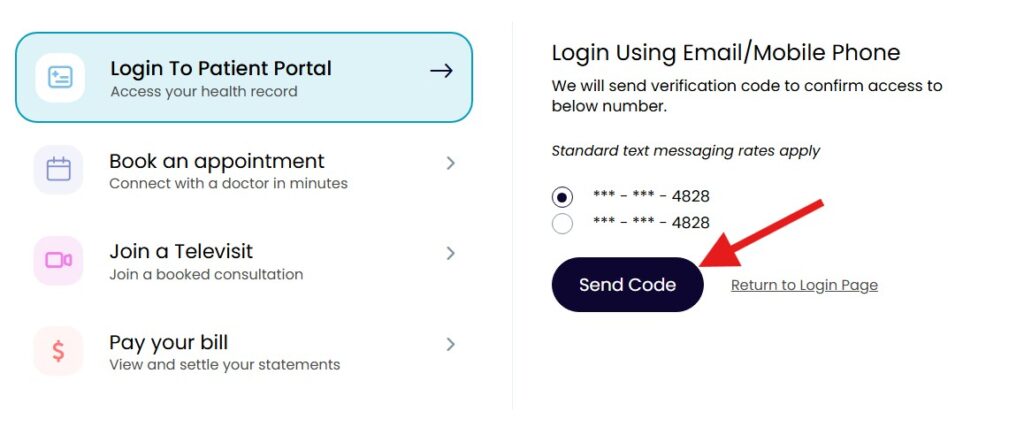
Step 4
Enter the verification code sent to your mobile phone
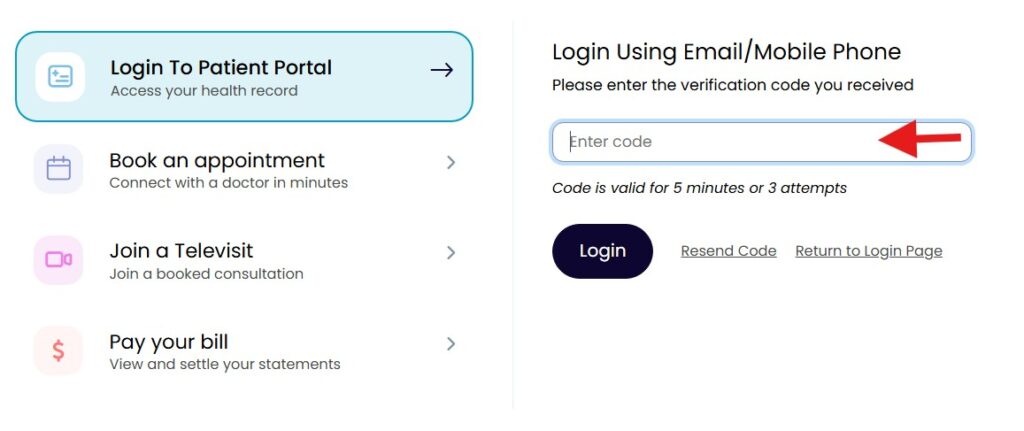
FAQs
Here are answers to some frequently asked questions about Patient Portal.
For more information, please reach out.
When entering your first name, last name, and date of birth, they must match exactly what we have in our EMR system. If you have insurance, sometimes your insurance company enters your name slightly differently than how it appears on your ID. For example, your name might be Caroline, but on your insurance card, it is listed as Carolin without the “e” at the end.
For billing purposes, we must enter your name exactly as it appears on your insurance. Using the example above, we would enter your name as Carolin. Updating your name to match how it appears with your insurance may resolve the issue. If it doesn’t, please reach out to us, and we will be happy to assist you.
The first time you log in to the patient portal, you will be prompted to set up a password and agree to the terms and conditions. After the initial setup, you will only need to enter your first name, last name, and date of birth. A verification code will be sent to your mobile phone, allowing you to log in without needing to enter a password.
If you don’t see the document you’re looking for, it’s likely that it hasn’t been published to your patient portal. Please get in touch with us, and we’ll ensure the document is published so you can access it.
If you need to send a document to us, please email it to our secure address at care@unioncitymedical.com. Please note that this email is for receiving documents only; we cannot reply with health-sensitive information or send documents via email. To view any documents we send you, please access your patient portal by following the steps outlined above.